Virtual copies
Heads Up!
This article is several years old now, and much has happened since then, so please keep that in mind while reading it.
Virtual what?
Copies … and you are going to love them. Just like I do. Because I'm the kind of photographer who likes to "try stuff" with my images.'
The down-side of that is, that each iteration of a photo takes up more than 20mb per image.
But not virtual copies.
A virtual copy is just that. A virtual copy of any given image, at any given state. It can be the RAW file you like to have copies of, or it could be a final edit where you'd just like to try something else out.
But it's not a "real" copy of the file. It's just a reference with a side-car file. That means Lightroom is doing all the heavy lifting for you, and you save a lot of space. But you still have all the same functionalities and edits as with any "real" image.
Now this is mighty powerful for instance when you have a lot of images you would like to test out in black'n'white as well. Quickly you just select the images you want to create copies from and goto Photo and select Create Virtual Copy. There is also the option of right-clicking on an image and select Create Virtual Copy. Or you could press [CMD] + ' (mac) or [CTRL] + ' (pc).
Then you get almost "free" copies of all the selected images. And by free I mean that they take up next to no space on your drive.
The virtual copies are easy to spot ... look at this
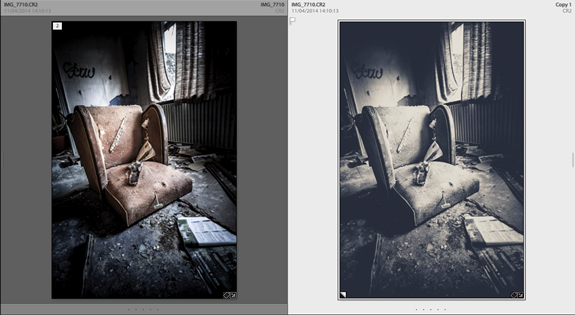
See the little "corner marker" on the image to the right. That indicates a virtual copy.
And from there on the sky is the limit. As you can see on the above image, I often use them for variations of my images.
But this is not limited to colours and effects.
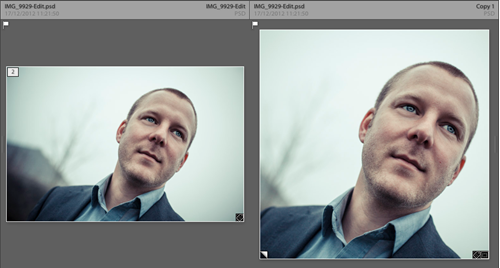
As you can see in this example, I here use the virtual copy to try out different crops. This is very powerful when a client calls you (after you've delivered the images) and wants a couple of square versions for various social media profiles. Just use virtual copies ... that way you don't mess up your final images.
Furthermore you should notice that this example here actually is a .psd file. In other words … you're not limited to creating virtual copies of your RAW files. Lightroom will make them from most image files you have imported.
Bonus
If you're backing you images up – and you really should – (if you aren't, go back to december 6th and read Douglas' article about backup) there's a bonus here too.
Since these virtual copies more or less are just the side-car files, the back-up of these – even if you'd made a thousand – is almost instantaneous because it's just a more os less text file containing the changes to an already backed up image.
So ... if you're not already using virtual copies, you should start right now.
Once again ... I hope you learned something – and thank you for reading